Editing Data
Click anywhere in the row of data to select a device property for edit. Object selection tracks within the Browser, and the Property Editor populates with the selected device property data. Double click inside a cell to edit its text properties or select from the drop down or selection box when provided.
Only certain properties can be edited. Any property that cannot be edit displays with a gray tint to the text.
Cell Navigation
Navigation within the spreadsheet is simple and can be done using your mouse cursor or by using the left (←), right (→), up (↑ ), down (↓ ), Enter, Tab and F2 keys on your keyboard. Use F2 to edit the selected cell and Enter to confirm the selected value.
Device Property Change Indication
When a property has been edited and the property values differ between your instance of Concert and the network, the cell appears with a light blue tint. This provides a simple visual indicator that the device property has changed but has not yet been resolved across the network. If you hover your mouse cursor over the changed property, the values that are local and on the network are displayed. The local value is what you have edited in Concert and the network value is what is currently configured on the device. Synchronizing your device causes the local value to push to the network.
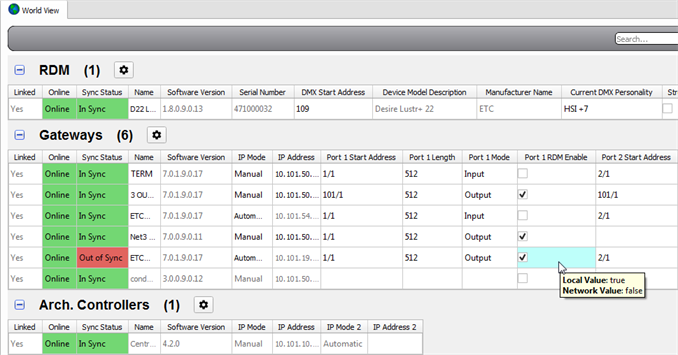
Standard Editing Conventions
Standard Windows® table editing conventions may be used including cell selection, copy, cut, delete, paste and range select.
Note: Multiple cell selection and range select may be used only in a single device category. You cannot select multiple devices from different device categories for edit.